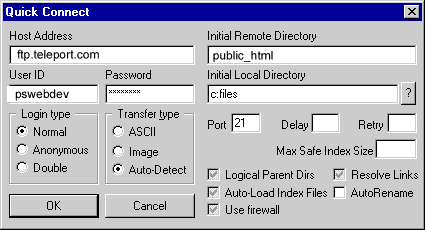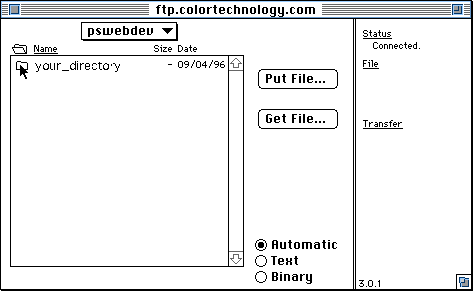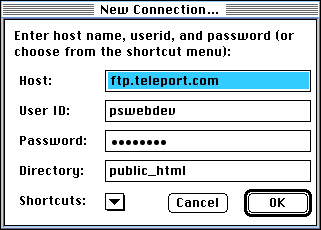|
What is FTP?
FTP stands for "File Transfer Protocol." A protocol
is a language computers use to talk to one another. FTP is a protocol
computers use to move a file from one computer to another over the Internet.
People also use the term "FTP" in a general sense as well.
When someone says "I am going to FTP the file to the server"
what they mean is that they are going to use a program that uses the
File Transfer Protocol to get a file from their computer to a server.
Teleport has an FTP server, which is a computer connected to the
Internet. It is there for users to transfer files to and from their
web directories. If you have an account at Teleport, you can also
have them create an ftp directory for you and you can post files there
for others to download. For security reasons, people can't ftp files
to you.
You will hear people talking about uploading and downloading -- putting
something on a server is uploading, getting something off a server
is downloading. Just pretend the server is in the sky! Now you know.
These directions are written for both Macintosh
and
PC users.
The operations are the same on both platforms, but the software interface
depends on which program you're using.
What you need to FTP
- A computer with a modem and an internet connection
We recommend that you use a regular Internet Service Provider (ISP)
rather than an online service like AOL, primarily because of speed
but also because the AOL FTP software (which you must use) is apparently
rather difficult to use. If you must use AOL, instructions for FTP
can be found on the service.
For the Macintosh, we recommend
"Fetch 3.0.1." This is shareware and is available to download
at the following site. Please be sure to pay for any of the shareware
we recommend if you like it and intend to continue to use it.
ftp://ftp.dartmouth.edu/pub/mac/Fetch_3.0.1.hqx
For the PC, we recommend "Cute
FTP" (really!), also shareware which you can download from
http://www.cuteftp.com/Html/download.htm
Be sure to get the right one for your PC
operating system.
How to FTP
In some cases, you may need to read the documentation of the software
you have downloaded. The following information is fairly general,
but FTP is FTP. and there are only a few variables (mostly in the
names each software package gives to the same functions or features).
To send a file:
- Open your FTP software. Create a new connection. (Mac/Fetch:
File --> New Connection - PC/CuteFTP:
File --> Quick Connect) Enter the following information in
the window. (Password*)
|
Mac:
|
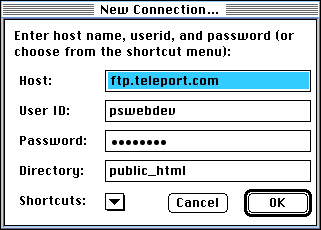
|
|
Windows:
|
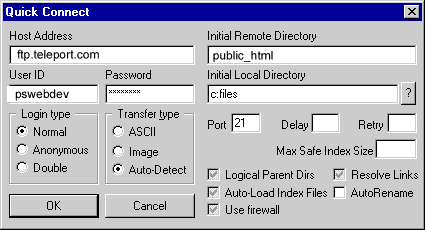 |
and press "OK". This should take you to the main window
of the pswebdev FTP directory at Teleport. To create a folder
for your site, you can choose (Fetch) Directories--> Create
New Directory which will let you choose a name for your folder.
Double-clicking on that folder will open it.
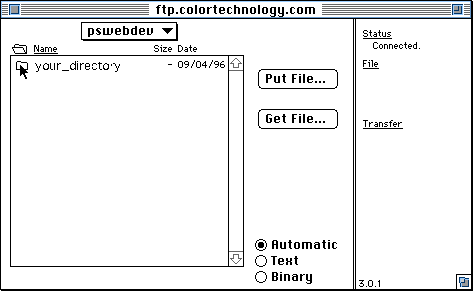
- Now place your file into the folder that you have opened. (In
Fetch, you may either drag the file from an open window on your
desktop or click on "Put File" and locate it in the
window.) Check your upload preferences:
Mac: Set the Default non-text
format to "Raw Data." HTML files should be saved as
"Text."

PC and Unix: Your FTP client software
should be in text for HTML
files. I'm not sure what the equivalent to "raw" is,
if someone knows, let me know and I'll edit this.
For multiple files, in Fetch, choose from the menubar Remote
--> Put Folders and Files, and then find the directory on your
hard drive containing the files you want to upload. select each
one and click add, click done when they are all there. Remember
to create and change directories to match the site on your computer,
otherwise your links won't work.
The uploading process can take a few minutes. (Fetch: run doggy
run!) When the process is finished, confirm that the newly placed
files are there. You're done.
Password:
if you have forgotten our password, email
me.
|